What is Recommendations?
Recommendations is the AI component used across the Marigold Engage solution. It provides you with a suite of tools that can enhance the user experience and increase the performance of your website and email campaigns using data science.
It allows you to :
- insert dynamic and intelligent modules (called 'Smart Content' blocks) inside your website and emails. These Smart Content blocks adapt to each individual visitor, helping to discover products the visitor might be interested in. At the same time you collect behavioral information to better understand your customers and use this data to constantly enhance the performance of the predictive algorithms.
- automatically and dynamically select the right target audience for your messages through the Smart Audiences feature, to ensure that a specific message is only sent to the audience that is most likely to engage with the message. It can help you to increase your campaign performances and to reduce customer fatigue and eventually churn.
- assign the best possible matching subject line in your email messages to each targeted individual through the Smart Subject feature.
The use of Smart Subjects can help you to increase the performance of your campaigns.
As a marketer, understanding your visitors' preferences and helping them to find products they like, can increase your conversion ratio and increase visitors' engagement and loyalty.
How does Smart Content work?
Recommendations collects data (essentially clicks), which are subsequently processed by home-grown machine learning algorithms. Recommendations then creates and updates a mathematical model for each individual visitor. This model is used to generate personalized product selections based on the visitor's own behavior and on the behavior of all visitors. The personalized content can be shown to the visitor of your website and/or in emails sent to them.
Basic steps to get started with Smart Content
Log in to Marigold Engage with your credentials :

Open the modules launcher at the top-right, and click on "Recommendations" :

Then execute the following steps in Recommendations :
1. Define the Product Catalog

The product catalog is your starting point for all product recommendations. It contains all your products and descriptions and needs to be loaded into Recommendations on a regular basis. For instance, retailers with an e-commerce website using a shopping cart/CMS software first need to do an export from their CMS and then load that file into Recommendations. Or, publishers may for instance use RSS feeds.
You may have multiple files to load, depending on the location or language. Or, your products might come from different sources and as such generate multiple files to import. The main thing to pay attention to is that all these files must have the same format as they are all imported into one single scheme.
Note: Please get in touch with your Marigold team who will help you set up your catalog correctly.
-
If your product catalog is already imported by Marigold during the initial Recommendations setup, there is nothing more to do.
-
If it's not, during the product catalog setup, you will have to select your product catalog file(s) that are on a publicly accessible URL (HTTP, HTTPS, FTP, FTPS, SFTP) .
When your product catalog feed is not yet available on a publicly accessible URL, please execute one of the following steps:-
Create a product catalog export from your CMS (Adobe Commerce, Prestashop, WooCommerce, Hybris, Websphere, Shopify, VTEX, etc).
Note: A product catalog (feed) export is simply an export of your product database into a file with the format and content you define yourself. Most CMS systems provide extensions to export feeds in a standard format (Google Shopping, Shopzilla, standard CSV, etc), which are all supported. Consult your CMS documentation to see how it's done.
-OR- -
Create a product catalog export from an Engage list. This can be done through an Engage Data Export.
-OR- -
Create a product catalog export from any other source you use.
Once the product catalog feed export is available, upload it onto a publicly accessible URL (HTTP, HTTPS, FTP, FTPS, SFTP).
It can then be selected on the Recommendations product catalog setup screen. -
2. Set up Tracking (tag insertion)
To use Smart Content recommendations on your website, you first need to insert a JavaScript on all web pages where you want to enable tracking and targeting. This script is used to collect behavioral data and, based on this data, display product selections in real-time while your visitors browse through your website. Without this script inserted, Recommendations has no information to process and can't display product selections on your pages.
If you use Site, a standard script can be retrieved by clicking on “Show integration script” in the Universe configuration.
var wa = document.createElement("script"),
wa_s = document.getElementsByTagName("script")[0];
wa.src = "//PATH PROVIDED/xxxxxx.js";
wa.type = "text/javascript";
wa_s.parentNode.insertBefore(wa, wa_s);
wa.bt_queue = [];
wa.afterInit = function() {
wa.bt_queue.push({ "isEvent": false, "isTargeting": true,"async": true });
};Note: If you don't use Site, please get in touch with your Marigold contact, so the script can be configured for you.
Remember to insert the tracking script on all your web pages where you want to enable tracking and targeting.
Best practice is to insert the script at the end of the <body></body> tag, after all your HTML content.
<!DOCTYPE html>
<html>
<head>
<title>Your awesome site's title</title>
</head>
<body>
[...All your HTML content...]
<script type="text/javascript">
[THE TRACKING SCRIPT]
</script>
</body>
</html>
3. Set up and use Smart Content product recommendations
When the product catalog is configured, and the tracking script is added to your web pages, you can start setting up and using Smart Content recommendations in the Recommendations tool.

To track the actual behavior on your website, you need to add push-items to the wa.bt_queue for the applicable actions (loading of a page, clicking on a button, etc), which is done by adding the tracking calls you need to the applicable actions.
wa.bt_queue.push({
"customIdentifier": "12345",
"tagValues":
[
{"tag": "CATEGORY",
"value": "CYCLING"},
{"tag": "ZIPCODE",
"value": "3800"},
{"tag": "INTEREST",
"value": "SPORT"}
],
"finishedCallback": "bt_trackingFinishedCallback",
"errorCallback": "bt_errorCallback",
"async": false,
"isEvent": false,
"isTargeting": false,
"exposedFields":
[
{"field": "Reidentified"},
{"field": "Identified"},
{"field": "CustomId"},
{"field": "FirstHitDateTime"},
{"field": "AvgVisitDuration"},
{"field": "HitsVisit"},
{"field": "DAYOFWEEK",
"type": "Count",
"parameter": ""},
{"field": "BOUGHTITEMS",
"type": "Count",
"parameter": ""},
{"field": "MAIL"},
{"field": "NAME"},
]
});Note: The Site JavaScript-API documentation can be found here, including the standard script info, an API tracking calls overview, tracking and targeting info, info on how to disable behavioral tracking, and the usage of exposed fields.
More info on how to use JavaScript on your web pages, can be found here.
Site also shows some info regarding the script usage when clicking on the info icon, after showing the integration script in the Universe configuration.
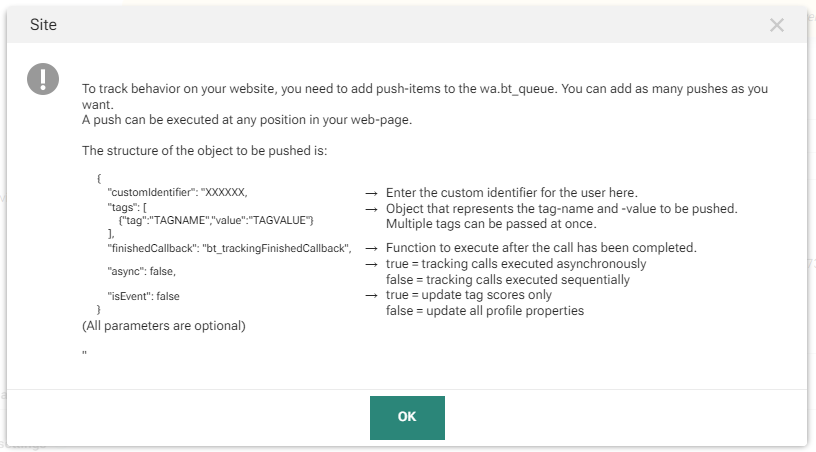
4. Additional steps for product views, carts and purchases
If you want to maximize the power of Recommendations Smart Content, you should additionally configure product views, carts and purchases tracking.
In order to do so, execute the following steps :
-
Actions Tracking — It's possible to track activity on your e-commerce website, such as cart additions, purchases made, favorite article additions and more. When a trigger is configured, the tracked action is stored in Recommendations when the event occurs. These tracked events are mainly used for analytics purposes and are configured through the Recommendations dashboard.

-
How to track purchases — Tracking purchases can be done via a JS tag or via a data sync. Consult this section in the FAQ with detailed info, including usage of the purchase data.
The product views, carts and purchase interactions of your website's visitors are fed through the Recommendations API.
Note: The Recommendations API documentation can be found on the developer portal.
It explains :
- the technical integration
- requesting the Site profile for a user
- requesting Smart Content recommendations for the Site profile
- the API basics (domain, URI structure, request format, response format, versioning, response codes)
- the API endpoints related to Smart Content recommendations
If you need assistance with the technical setup and/or on-boarding process, please get in touch with your Marigold contact.


